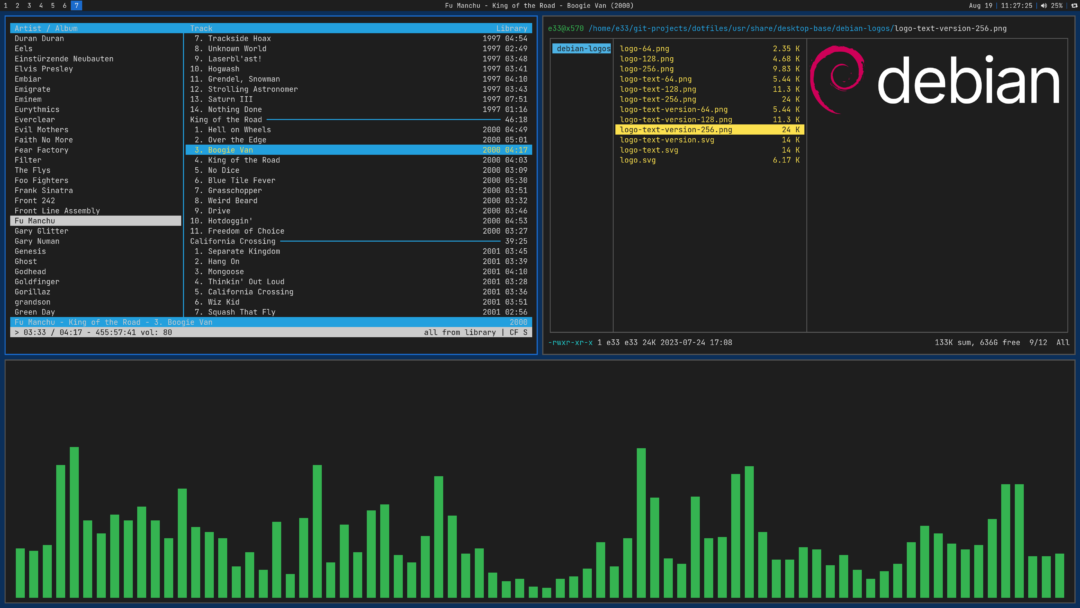
i3 is one of the most popular and well documented tiling window managers available for Linux. It comes with it’s own status bar, screen locker and menu, with very sane default configs that are easy to edit and add to. i3 is very lightweight, making it great for everything from older PCs, all the way up to super-performant workstations. The steps below work well with a Debian base installation as I covered in a previous post, and will install i3 with my custom configurations and theming, along with a good base set of applications. The default configuration is for use with HiDPI monitors (192 dpi settings for 2x scaling), but there is an option at the end of the script that lets you change to standard HD monitors (96 dpi settings for 1x scaling).
Step 1: Install Git
sudo apt install gitStep 2: Clone my custom scripts
git clone https://github.com/e33io/scriptsStep 3: Change the directory to the scripts directory
cd scriptsStep 4: Run the i3 script
sh debian-install-i3.shStep 5: At the end of the script you will see the option below for what type of monitor are you using, and answer 1 for Standard HD (96 dpi settings for 1x scaling), or 2 for HiDPI (192 dpi settings for 2x scaling)
################################################################
The option below lets you select a configuration specific
to your monitor type for proper display scaling.
################################################################
1) Standard HD (96 dpi settings for 1x scaling)
2) HiDPI (192 dpi settings for 2x scaling)
----------------------------------------------------------------
What type of monitor are you using?
Step 6: Reboot the PC
sudo rebooti3 Keybindings
Modifier keys:
Mod4 Windows (Super) key
Mod1 Alt key
ctrl Control key
Shift Shift key
Return Enter key
space Space bar
Left Left arrow key
Right Right arrow key
Up Up arrow key
Down Down arrow key
equal Equal key
minus Minus key
Print PrtSc (Print Screen) key
button1 Left mouse button
button3 Right mouse button
Custom keybindings: $mod = Mod4
$mod+d Program launcher (app menu)
$mod+Return Launch terminal
$mod+Shift+Return Launch file manager
$mod+b Launch web browser
$mod+1 Switch to workspace 1
$mod+2 Switch to workspace 2
$mod+3 Switch to workspace 3
$mod+4 Switch to workspace 4
$mod+5 Switch to workspace 5
$mod+6 Switch to workspace 6
$mod+7 Switch to workspace 7
$mod+8 Switch to workspace 8
$mod+9 Switch to workspace 9
$mod+0 Switch to workspace 10
ctrl+Mod1+Right Switch to next workspace
ctrl+Mod1+Left Switch to previous workspace
$mod+u Switch to workspace with urgent window
$mod+Shift+1 Move active window to workspace 1
$mod+Shift+2 Move active window to workspace 2
$mod+Shift+3 Move active window to workspace 3
$mod+Shift+4 Move active window to workspace 4
$mod+Shift+5 Move active window to workspace 5
$mod+Shift+6 Move active window to workspace 6
$mod+Shift+7 Move active window to workspace 7
$mod+Shift+8 Move active window to workspace 8
$mod+Shift+9 Move active window to workspace 9
$mod+Shift+0 Move active window to workspace 10
$mod+h Split container horizontal for next window
$mod+v Split container vertical for next window
$mod+Right Change active window focus right
$mod+Left Change active window focus left
$mod+Up Change active window focus up
$mod+Down Change active window focus down
$mod+Shift+Right Move active window right
$mod+Shift+Left Move active window left
$mod+Shift+Up Move active window up
$mod+Shift+Down Move active window down
Shift+Right Resize (grow) active window wider
Shift+Left Resize (shrink) active window narrower
Shift+Up Resize (shrink) active window shorter
Shift+Down Resize (grow) active window taller
$mod+Shift+space Toggle active window floating
$mod+button1 Move active floating window
$mod+button3 Resize active floating window, non-proportionally
$mod+Shift+button3 Resize active floating window, proportionally
$mod+Shift+f Toggle active window fullscreen
$mod+equal Resize (increase) window gaps
$mod+minus Resize (decrease) window gaps
$mod+o Show list of open windows
$mod+Shift+q Close active window
$mod+e Toggle container split direction and/or change layout to split
$mod+w Change container layout to tabbed
$mod+s Change container layout to stacking
Print Screenshot entire desktop
Shift+Print Screenshot selected area
$mod+Print Screenshot active window
$mod+ctrl+equal Disable dpms to keep session awake (like Caffeine)
$mod+ctrl+minus Re-enable dpms to resume screen blanking and locking
$mod+x Lock screen
$mod+p Power menu (lock, logout, reboot, shutdown)
View the ~/.config/i3/config file to see all the configured keybindings that aren’t indicated in the box above.